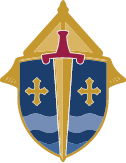Learn the rules and best practices for who should receive the statements and when, and what info should be detailed or summarized. Then, add special touches to your statements, like a message and signature from your Pastor.
TROUBLESHOOTING
If your statements aren’t fitting correctly in the windowed envelope:
- Open the PDF in the browser using the Adobe Acrobat Reader plug-in or Adobe’s PDF viewer.
- Click the Print icon or press
Ctrl + Pto open the print dialog. - In the print settings window, look for the Page Scaling options. Depending on your browser, you may see slightly different terms, but it will generally offer options like:
- Actual Size (or 100%)
- Fit to Printable Area or Shrink to Fit
- Fit to Page
- Select “Actual Size” or 100% (this will print the document at its original size).
- Avoid choosing “Fit to Page” or “Shrink to Printable Area” as these will scale the document and may shrink the text.
Important Note:
Some browsers may have more limited print settings compared to the standalone Acrobat Reader, so if you’re having trouble achieving the desired result, you might want to open the PDF in Adobe Acrobat Reader itself (outside of the browser) for more robust print settings.
In summary: when using the browser add-in, choose Actual Size or 100% scaling to maintain the original design, and ensure your printer settings match the paper size.
- Avoid choosing “Fit to Page” or “Shrink to Printable Area” as these will scale the document and may shrink the text.
If some of your contributions are missing from your statements:
You may not have all of the Contribution Types selected under Filters. Click here to learn how to enable all of your Contribution Types to ensure your statements are picking up all of the deductible contributions: